KeePass is a program that is widely used to store complex passwords to websites, emails, bank accounts, etc. This program is such a powerful tool, and if used correctly it can provide maximum security to your home computer, company machine and online tools. We have put together a tutorial on how to store passwords using KeePass.
How To Store Passwords Using KeePass
Creating a new database
The very first step is creating a new password database. KeePass will store all your passwords in such a database. To create one, click File and then click New in the main menu or click the leftmost toolbar button. A window will appear which prompts you for a master password and/or key file. The database will have an encryption containing the password you enter here. The password you enter here will be the only password you’ll ever have to remember from now on. Ideally, this password should be a long character password with numbers and uppercase letters to provide the best protection for your database.
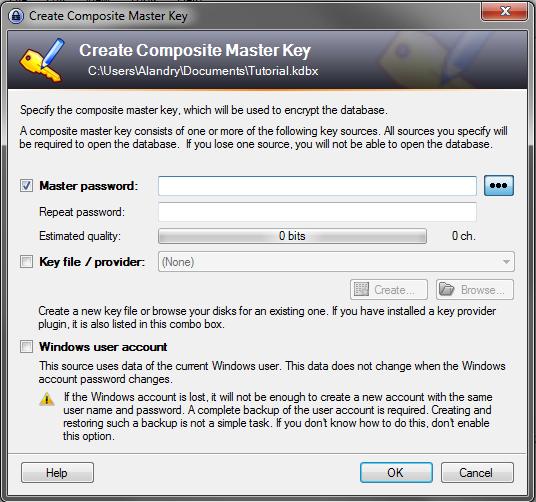
For this tutorial, we’ll just use a password, not a key file. Click into the password edit field and enter a password of your choice. There is no limitations in length for the password edit control, so feel free to even enter a whole sentence (just keep in mind that you’ll need to remember it).
Adding An Entry
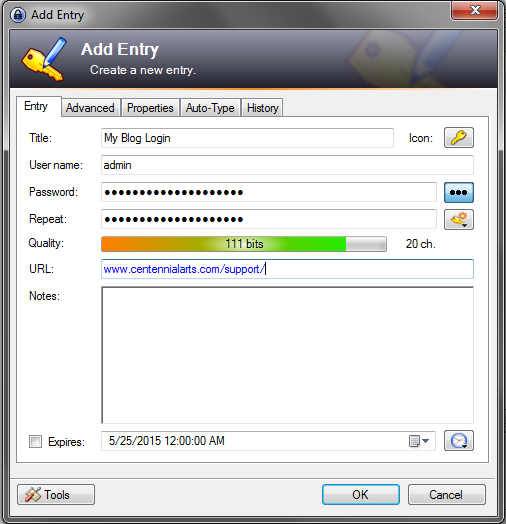
Time to store your very first password in the KeePass database! Right-click into the right password entry view and choose Add Entry. A window will pop up. In this window you can now edit your entry: enter some title for it, a username, a URL, the actual password, etc. If you don’t need some of the fields, just leave them empty. When complete, you can click OK.
You’ll see your new entry in the password list on the right now.
Saving Your Database
It’s time to save our database. Click onto the ‘Save’ toolbar button (looks like a disk; 3rd toolbar button). As you’re saving the database the first time, you now have to specify a location where you want to store the database file.
Using Your Entries
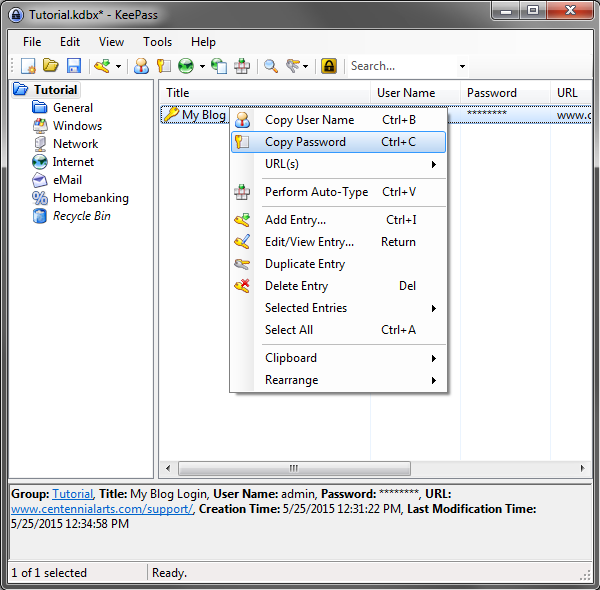
In your password list you will see you have an entry stored there. What can you actually do with it now? Right-click onto the entry. You have several options now. You can for example copy the username of the entry to the Windows clipboard. When you’ve copied it, you can post it into any other program of your choice. The same works for copying passwords. KeePass can open the URL you specified. To do this, just click ‘URL(s) – Open URL(s)’ in the context menu. KeePass will start the default browser and open the specified URL.
These are just the basics on how to store passwords using KeePass. For more questions or inquiries feel free to contact us below!





4 thoughts on “How To Store Passwords Using KeePass”